Did you know that you can generate anime dance videos online with the help of AI? You don’t even need any skills in video editing or animation. All you need to use is a simple motion-capture AI software to create your own anime dance videos.
This is a great way to see your favorite anime waifus dance to your favorite songs! With motion-capture AI software, you can mix and match different characters to create a fun and unique anime dance video.
How To Use AI To Generate Anime Dance Videos?
So, let’s jump straight to the point. The way you can make a dance video of an anime girl or boy is by using this website called “Deepmotion.”
Deepmotion is a platform that uses AI to make it easy and quick for people to make realistic 3D animations of people moving.
The only drawback here is that you can only generate 3D animations. 2D animations are not available on the platform as of now.
That said, you’ll be surprised at how accurate and good the movements are. In this section, I’ll show you step-by-step how to make anime dance videos automatically with this AI platform.
Below are the steps to make your favorite anime character dance with the help of AI:
- Step 1: Create a Deepmotion account.
- Step 2: Generate a dance video with default models.
- Step 3: Download a video from YouTube and crop it.
- Step 4: Set the parameters and export.
- Step 5: Custom Models.
- Step 6: Repeat steps 2, 3, and 4.
- Step 7: Take it to the next level (optional)
Recommended >> All About The Process Of Creating Anime: How Long It Takes
Step 1: Create a Deepmotion account.
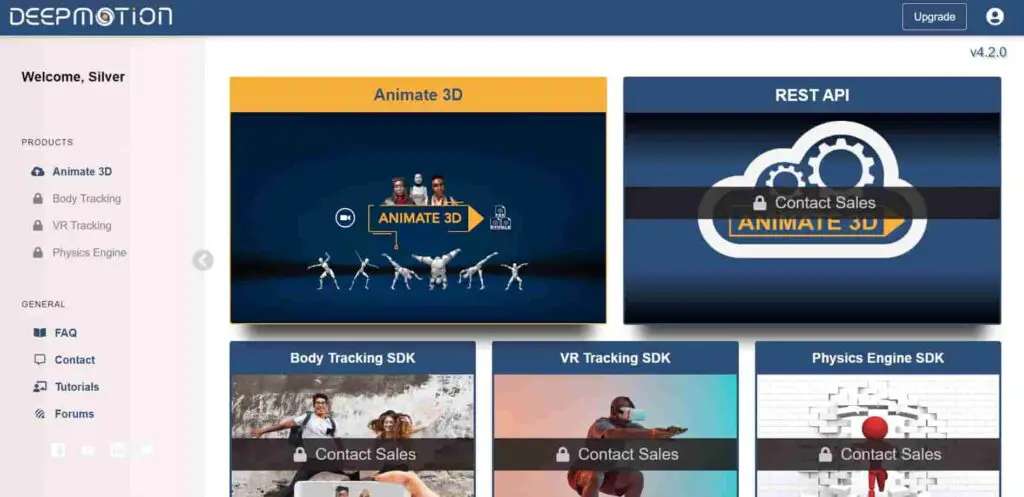
Deepmotion offers a free account creation process for users who want to start using their platform. You have certain restrictions on the number of animations you can make per month, but it is the best way to get started.
Step 2: Generate a dance video with default models.
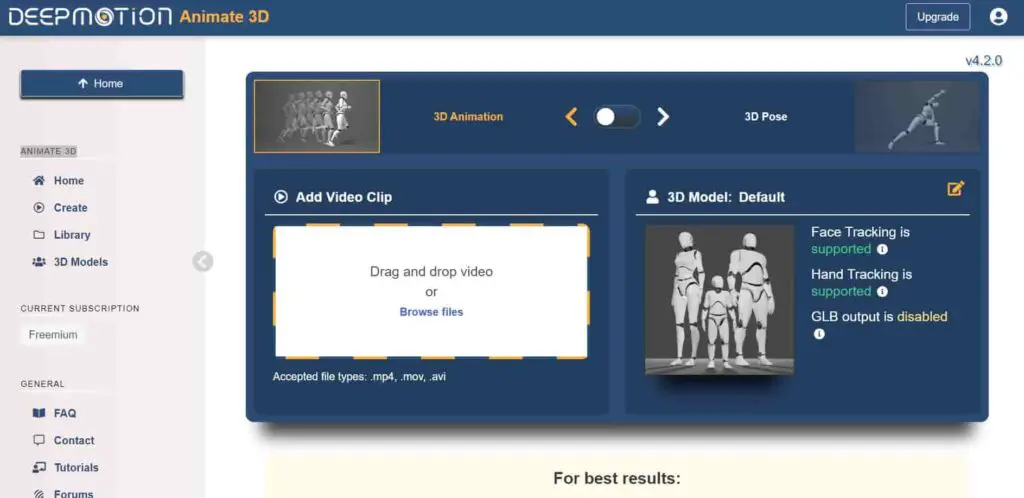
In order to unlock the custom models, you will first need to create one animation with the default models. What’s a “custom model,” you ask? Well, I’ll get to it later.
For now, click on “Create” in the ANIMATE 3D menu.
Next, you will need to upload a dance video of a real person. If you do, the AI will automatically make the default model do the same moves as the dancer in the video. For the sake of this tutorial, I’m going to use this dance video.
n: There are a lot of restrictions on how the input video must be formatted. Below are a few important ones:
There must only be one dancer. If there are multiple dancers, or if there are other objects that get in the way, it will not work properly.
The video must not zoom in or out. It should not change the camera angle as well.
The video must have a still background where nothing other than the dancer is moving.
The person in the shot must have a full body view, or at least a waist-level view, in the video.
The person in the video must not be wearing loose clothing. It will stop the AI from identifying certain movements that the person is making.
Below are all the requirements:
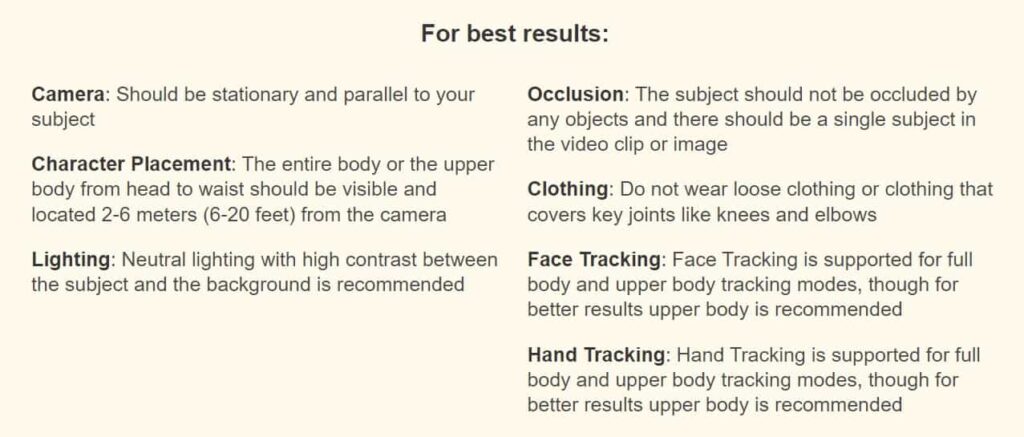
Step 3: Download a video from YouTube and crop it.
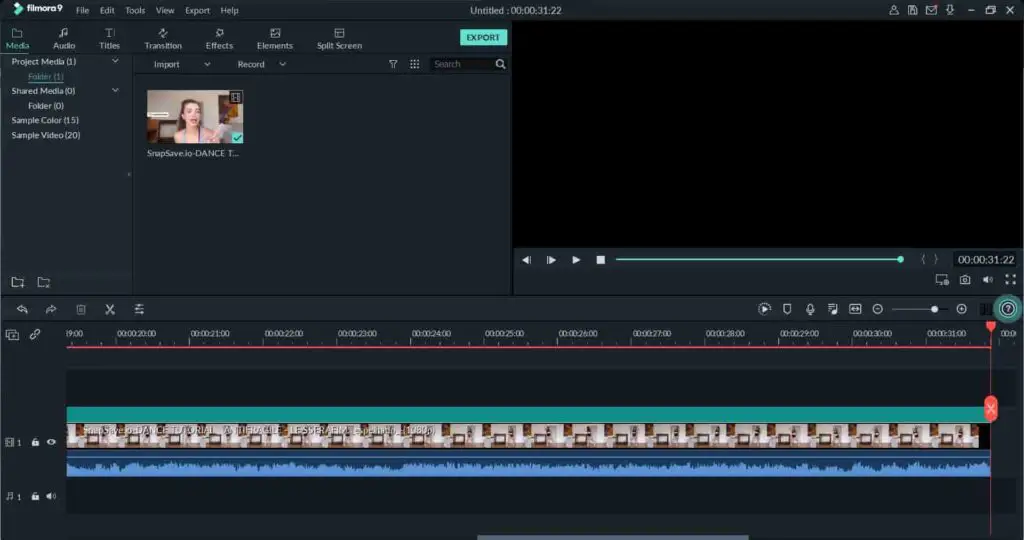
After choosing which YouTube video you are going to use as an input, you need to download it. You can use free tools on the internet like SnapSave for this purpose.
Once the video is downloaded, you need to crop out the dance part that you actually want your model to mimic. I use Wondershare Filmora for this, as it is pretty basic and simple to use. But you can use just about any video editor to get this job done.
Next, export the video and upload it into Deepmotion. The free version only allows the input to be 20 seconds or less, so keep that in mind while cropping the video.
Note: The video must be that of a real person. It does not pick up movements from 2D characters.
Recommended >> How To Grow Your Anime Page On Instagram?
Step 4: Set the parameters and export
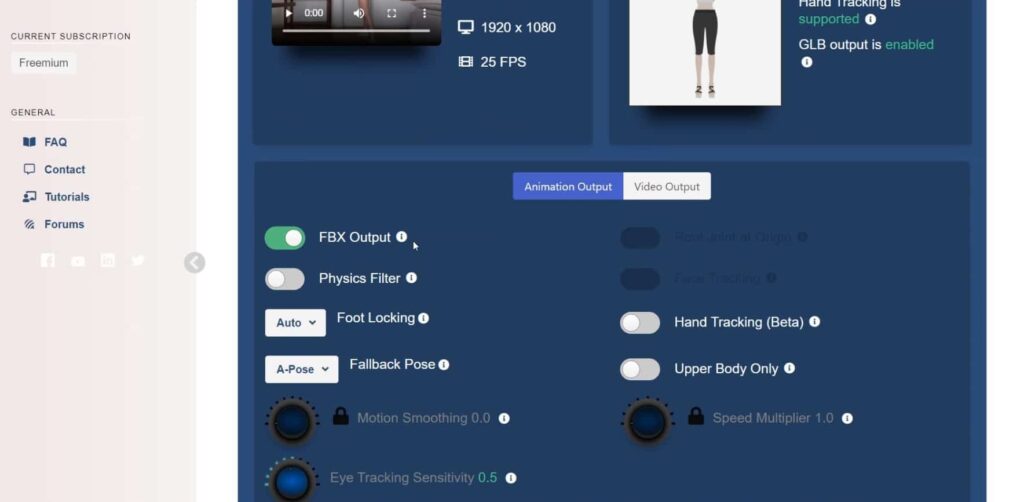
Before the AI can generate your anime dance video, you have to set certain parameters. This is where you instruct the AI whether you want hand tracking, face tracking, etc.
For best results, enable Physics Filter, Hand Tracking, and Face tracking (if necessary).
You can also add the MP4 output format here if you want. Alternatively, you can export it as FBX and use free tools like Blender to add a background, etc.
This part might require you to learn Blender a bit, but there are thousands of tutorial videos on Youtube, so it shouldn’t be much of a problem.
Step 5: Custom Models
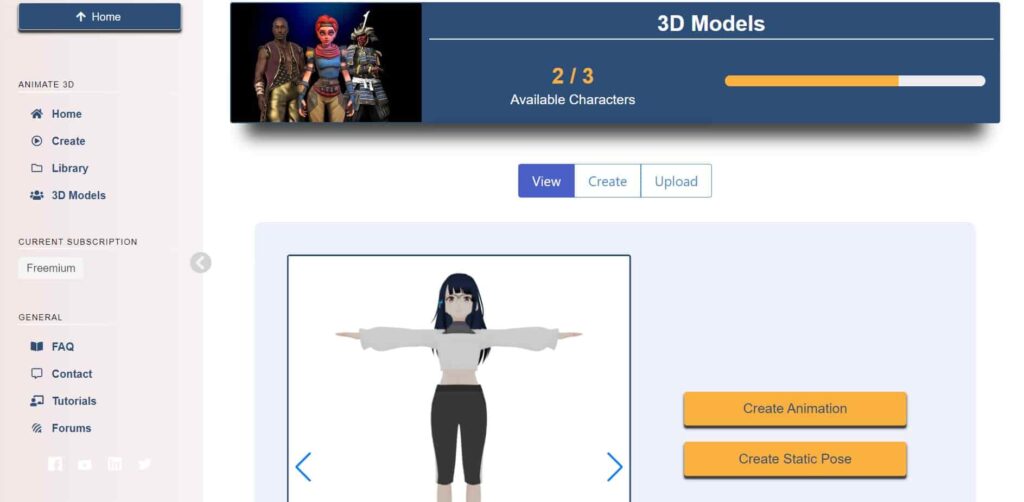
Once you’ve made a video with the default models, you’ll be able to upload your own custom model.
Now you have the option of creating your own model of your favorite anime character. Or, you can purchase the 3D model of your favorite anime character from marketplaces like CG Trader.
Alternatively, you can also simply hire freelancers on Fiverr and make them do it for you. The price the freelancers on Fiverr charge changes according to the complexity of the 3D model. But you must be able to find people who’ll make a 3D anime model for just $10–$30.
Either way, you should not forget the following requirements:
- The model must be in one of the following formats: VRM, FBX, or GLB.
- The model must be in a T-pose.
- It should be rigged properly. If not, the model will be rejected.
Step 6: Repeat steps 2, 3, and 4
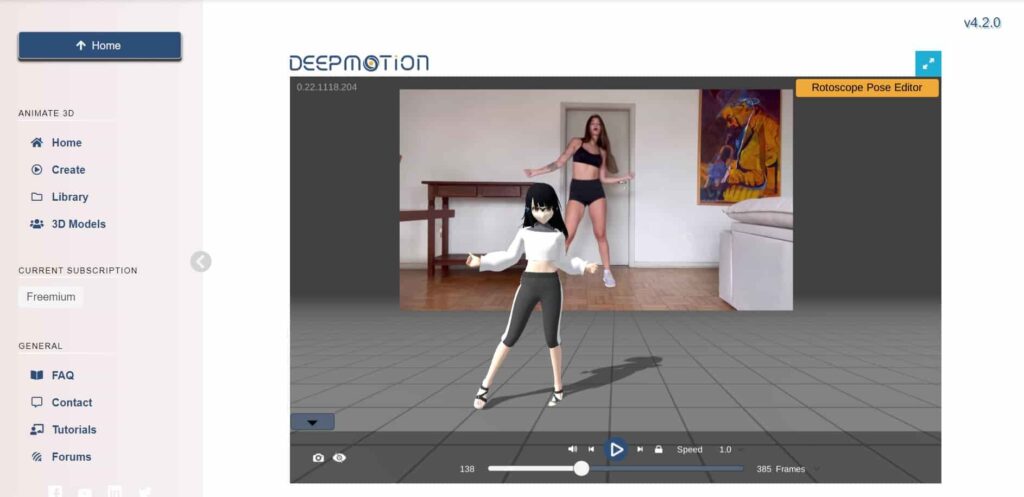
Now that you have your own 3D model of your anime character, it is time to make them dance! Follow the same steps as before, but instead of using the default model, you need to upload your 3D model and use it.
For this, you need to go to the “3D Model” page and click on “Upload.” Choose the VRM, FBX, or GLB file and upload it.
Now, go back to the “Create” animation page and choose the uploaded model of the anime character. That’s it! You just generated an anime dance video of your favorite character!!
Step 7: Take it to the next level (optional)
If you’re someone who is not satisfied until the result is absolutely perfect, this step is for you. You might notice that the hair and cloth physics are not there in the anime dance video we just generated with the Deepmotion AI. So, if you’ve had experience in animation, you can go ahead and do it.
Also, notice how the camera angle was never changed? This is the time to make the video more dynamic by experimenting with different angles and taking shots from various positions to give a more cinematic feel to the video.
Once again, you can always hire freelancers from Fiverr to do it for you, in case you do not have much knowledge in animation and video editing.
And that’s it folks! You just learned how to create your own 3D animation and make your anime character dance using AI.
If you liked this article, consider hitting the bell icon so that you’ll never miss an article from us. Thanks for reading, and I’ll see you in the next article (^^)


[…] Source link […]
[…] Recommended >> How To Generate AI Anime Dance Videos Online? […]